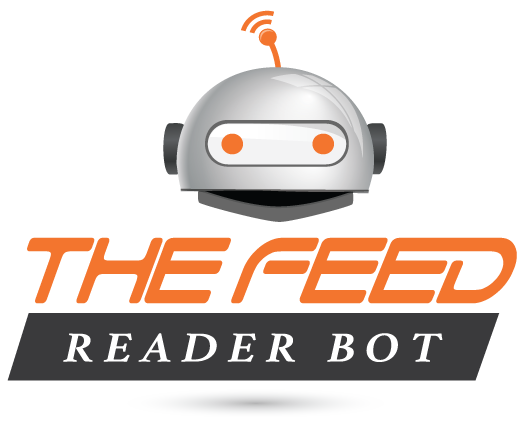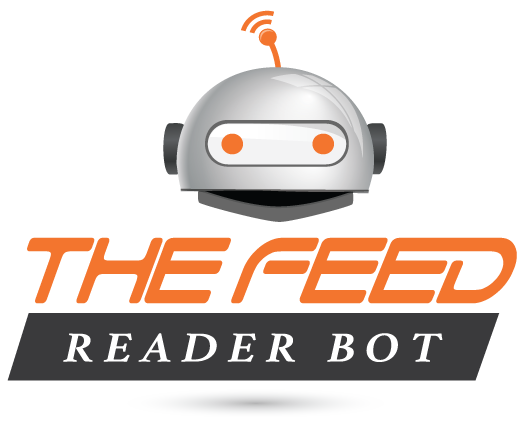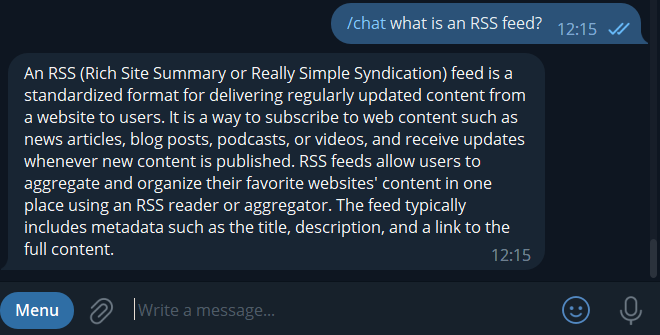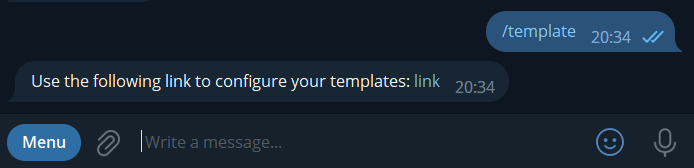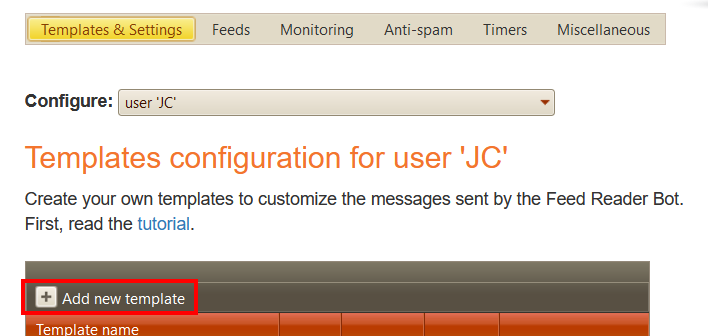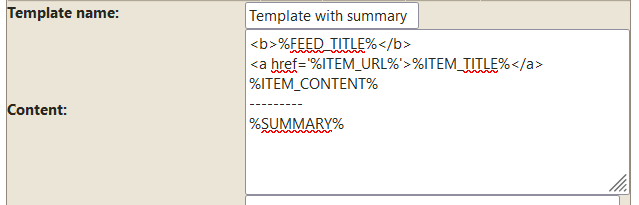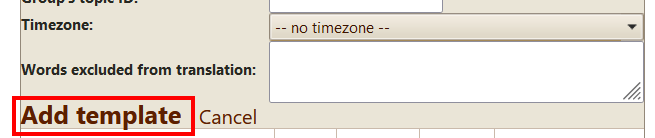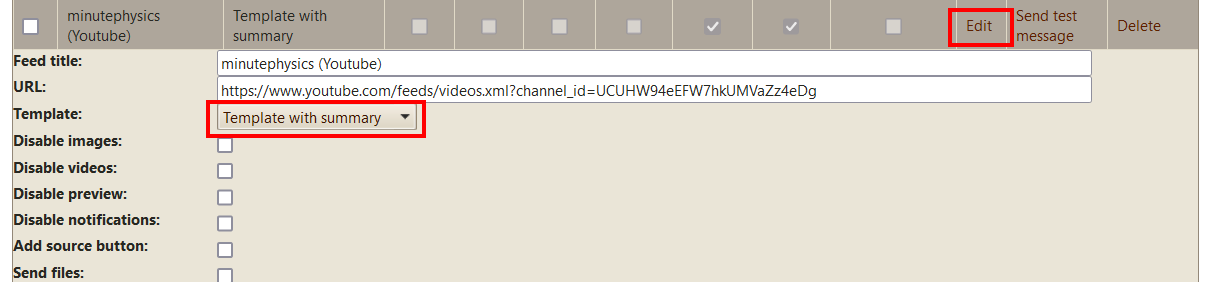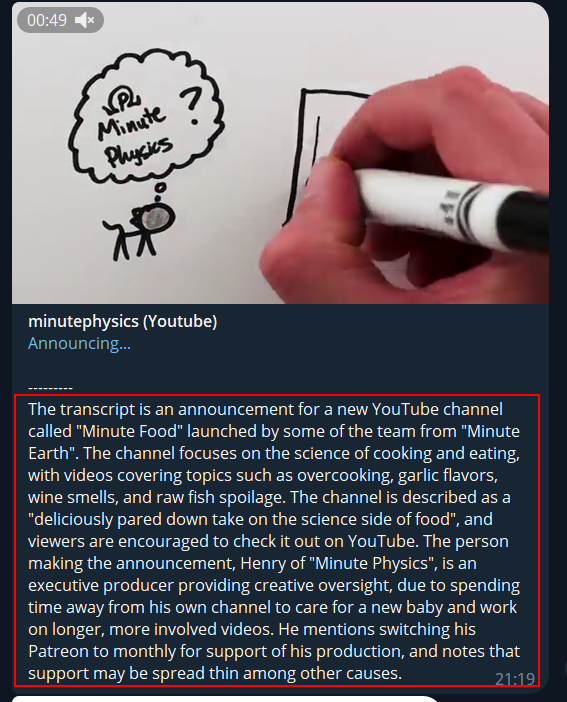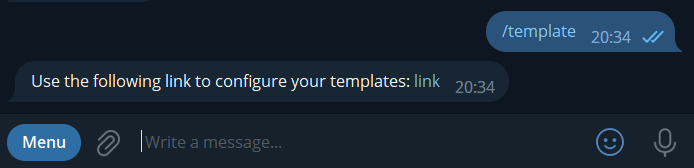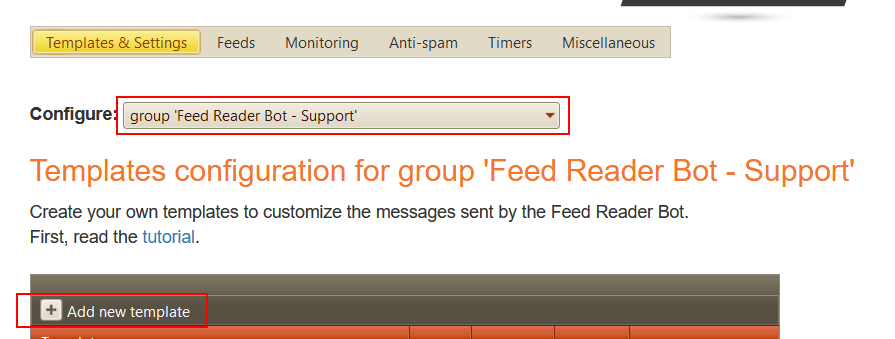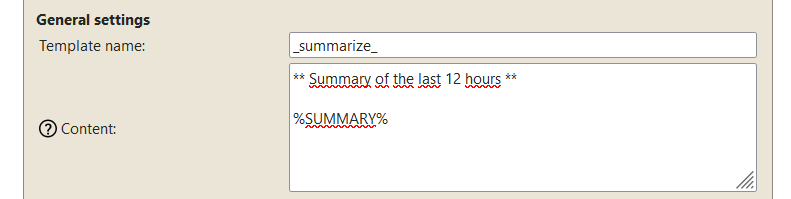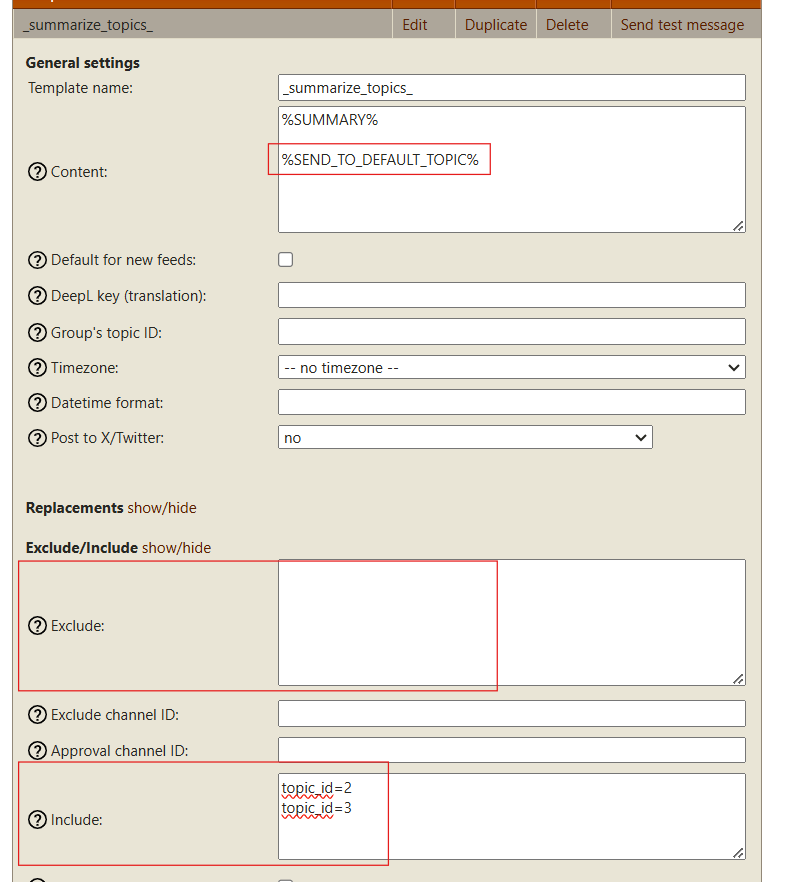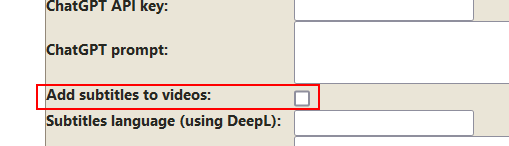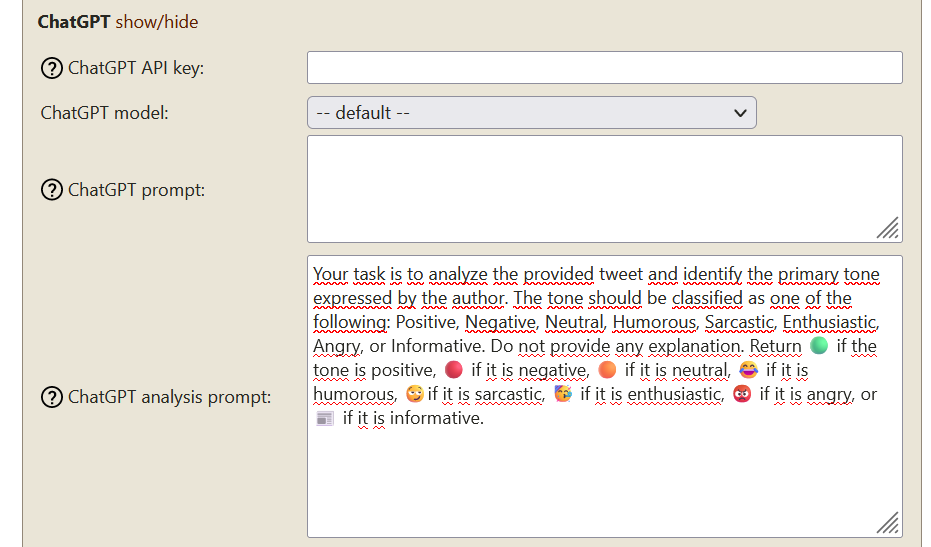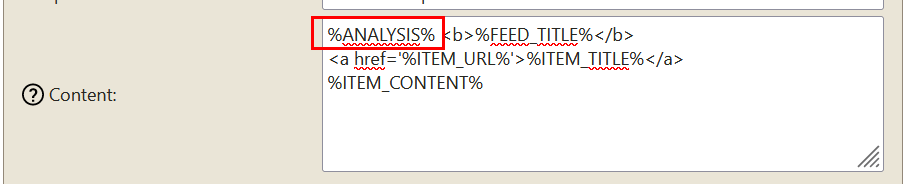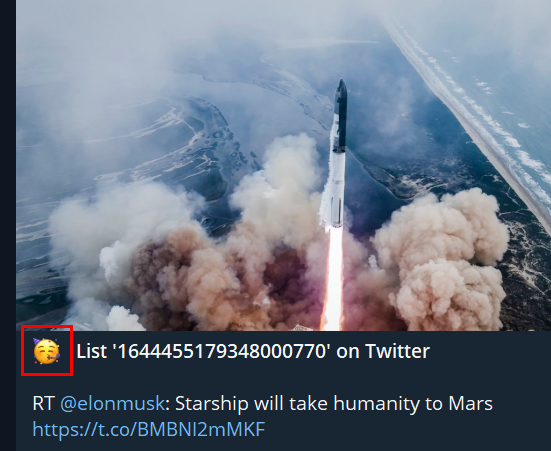AI (Artificial Intelligence) features - ELITE subscribers only
1. Chat with ChatGPT
Use the
/chat command, followed by any request, and ChatGPT will answer you ;)
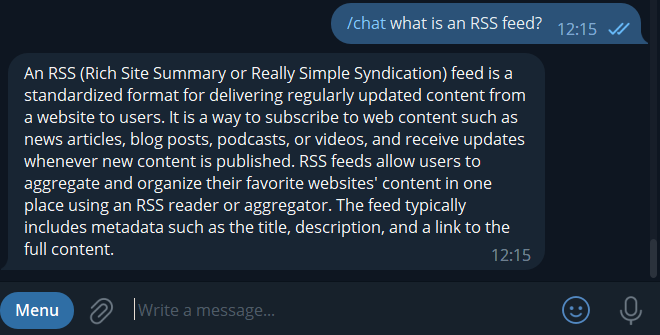 (consumes tokens, see limit)
(consumes tokens, see limit)
2. Generate summaries
You can configure the
ELITE Feed Reader Bot to generate summaries (using
ChatGPT Artificial Intelligence) of web articles, and even Youtube videos!
First, open the template page (using the /template command):
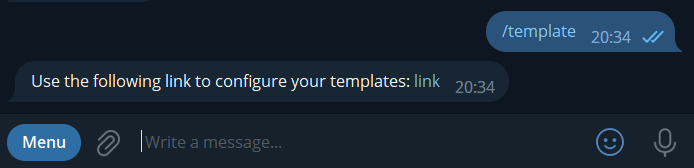
Click on the link to open the template page. Then, add a new template:
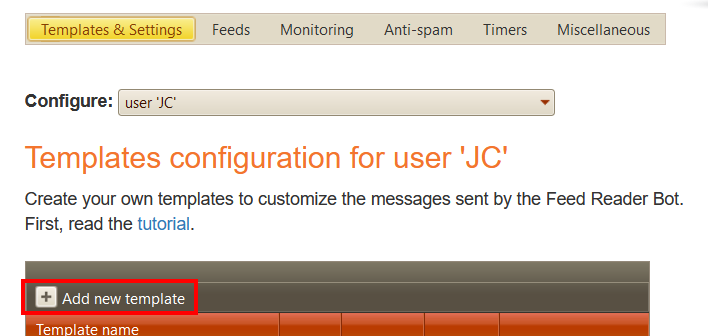
And fill its content with:
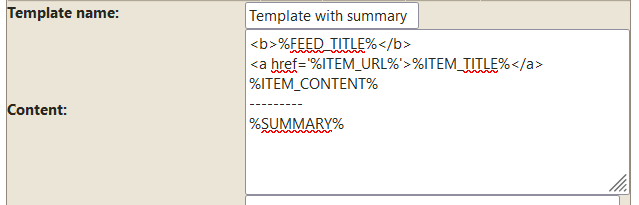
The content is the following text, if you want to copy/paste it:
And click on "Add template" to save this new template:
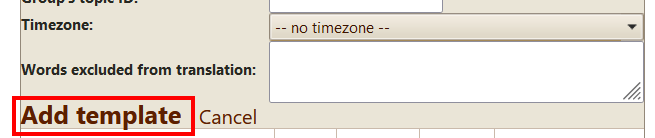
Finally, choose this template for the feed(s) for which you want to receive a summary (in the "Feed settings" grid, click on "edit", then select the "Template with summary" template):
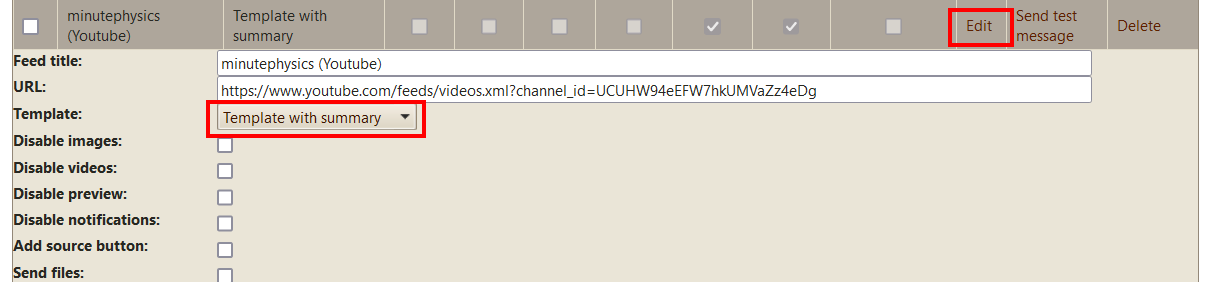
Here I've chosen a Youtube feed. When a new video is available, the bot will send a summary (based on the video's transcript) at the end of the post:
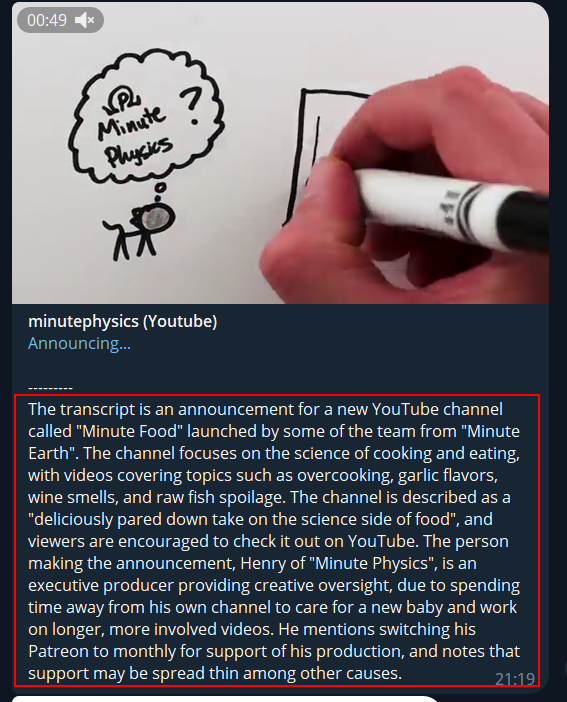
Voilà! Thanks ChatGPT :)
Language
By default, the summary is generated in English.
You can specify another language using its two-letter code, for example: %SUMMARY_
ES% (for Spanish) or %SUMMARY_
FR% (for French).
(full list of codes
here)
Limits
Use the %SUMMARY% variable with parcimony. ChatGPT calls are limited, and when the bot reaches your daily limit, it will stop generating summaries.
To view your daily usage, use the
/chat_stats command.
To increase your limits (at an additional cost) send a message to
@jcmag.
If you want to display %ITEM_CONTENT% when the summary could not be generated (because of an error, or having reached the daily limit), you can use: %SUMMARY_CONTENT% (or %SUMMARY_XX_CONTENT%).
Use your own ChatGPT API key
If you are a ChatGPT API subscriber, you can use your own API key. Then the bot won't check any limits; be sure to set a usage limit in your ChatGPT account to avoid paying too much.
To set the API key, use the "ChatGPT API key" setting in the template settings.
To use your own API key when you use the /chat command, set your key in the "Default template".
Customize the ChatGPT prompt
You can use the "ChatGPT prompt" setting, in the template settings, to customize the prompt sent to ChatGPT.
By default, the prompt used for youtube videos is:
Summarize and translate in English this video's transcript:
And for all other feeds:
Summarize in English this text:
The bot will automatically add to this prompt the video's transcript, or the article's content.
3. Generate summaries of groups/channels
You can configure the
ELITE Feed Reader Bot to generate summaries of the messages posted the last XX hours in a group or channel.
First, open the template page (using the /template command):
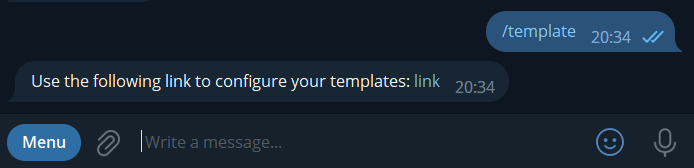
Click on the link to open the template page. Select your group or channel in the top dropdown list, and add a new template:
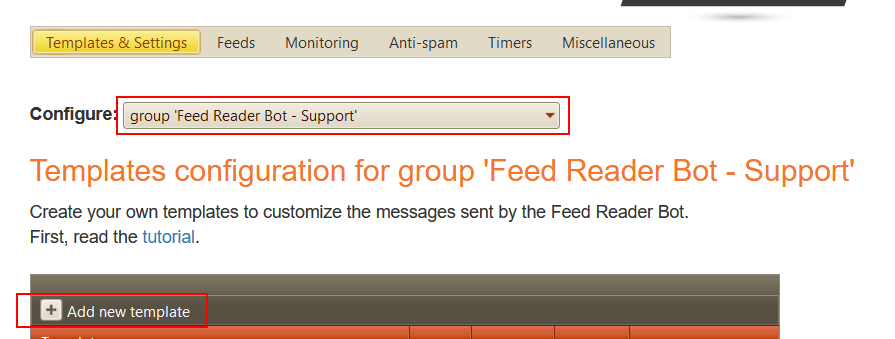
Name it
_summarize_ (or _summarize_topics_ if you want a summary for each topic in a group):
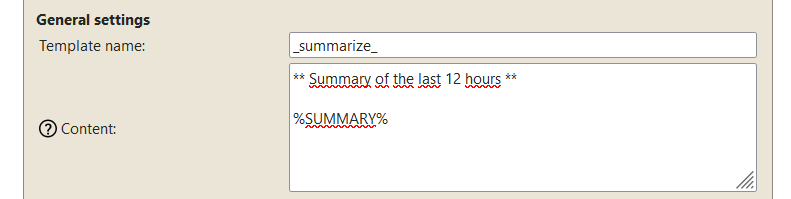
You can also configure the "Content" setting to set the format of the summary messages. (here we added a title: "Summary of the last 12 hours", and the %SUMMARY% variable will be replaced with the summary generated by ChatGPT).
Then, configure the "Generate summaries every XX hours" setting:

Here we want an automatic summary to be sent every 12 hours.
You can also use your own ChatGPT API key and model.
To send the summary to another Telegram channel:
Place the following anywhere in the template content: %SEND_TO_CHAT-<channelIdentifier>%
For example: %SEND_TO_CHAT-100111111111% to send the summary to the channel with ID -100111111111.
For groups with topics:
- You can generate a summary for each topic by naming the template '_summarize_topics_'.
- You can use the Exclude/Include settings to select which topics require summaries. For example, in the case below, we only want summaries for topics with IDs 2 and 3.
- If you want all topic summaries to be sent to the default topic, add %SEND_TO_DEFAULT_TOPIC% anywhere in the template's content.
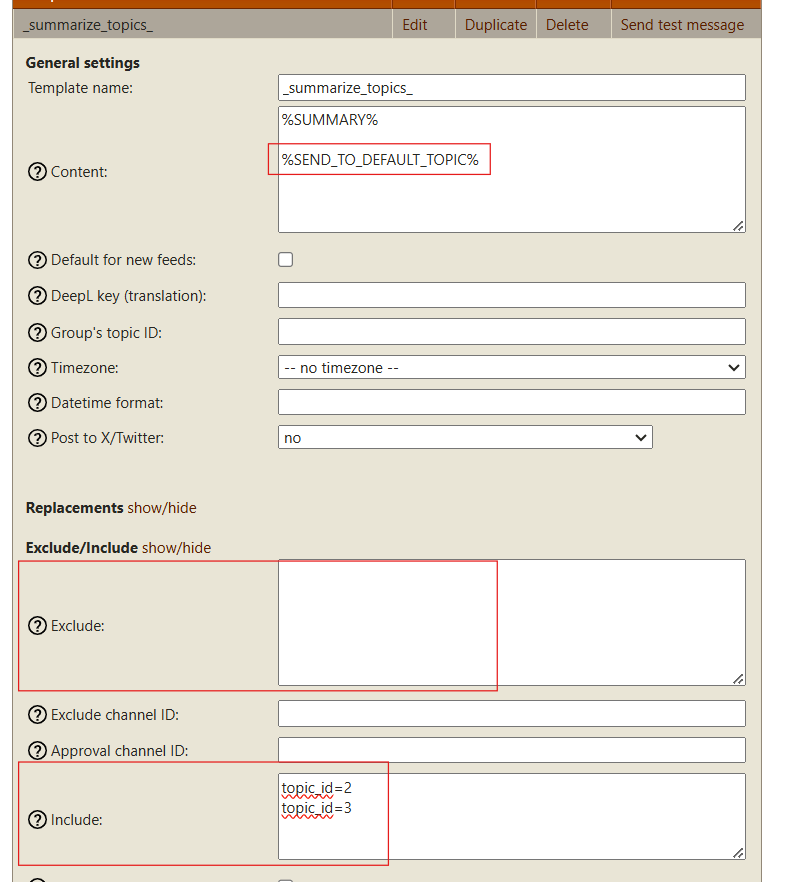
4. Generate subtitles for videos
The bot can automatically generate subtitles for videos, based on the audio. It uses ChatGPT, so it will consume tokens from your daily
limit.
Just edit the template used by the feed, and check "Add subtitles to videos":
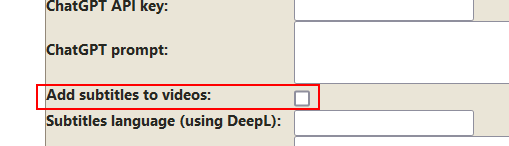
The subtitles can also be translated, using the DeepL service. Type the language code in the "Subtitles language (using DeepL)" setting.
Follow this
tutorial to know how to create a DeepL account (free) and configure the DeepL API key.
5. Analyzing messages
The bot can analyze the messages it sends. It uses ChatGPT, so it will consume tokens from your daily
limit.
For example, you can ask ChatGPT to analyze the tone of a tweet. For that, enter in the "ChatGPT analysis prompt" setting of the template:
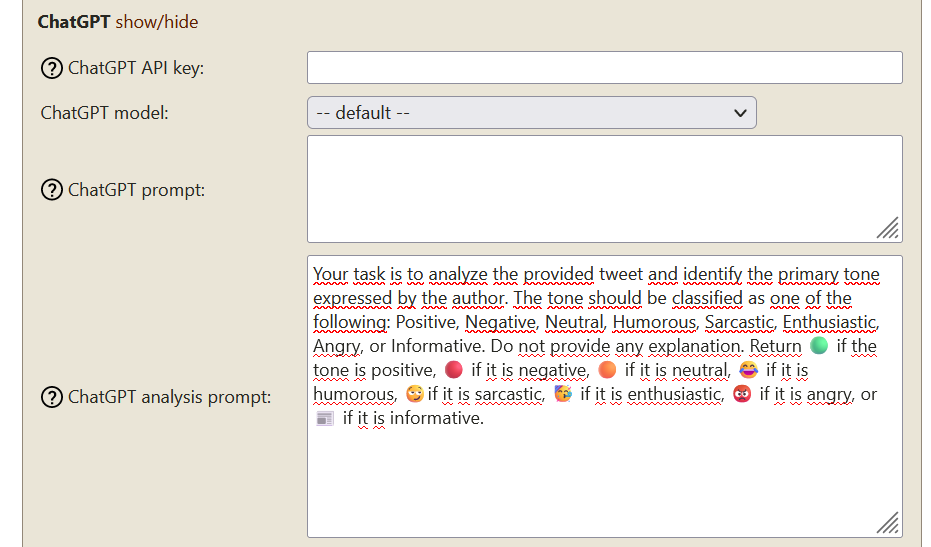
Here is the text if you want to copy/paste it:
And put the %ANALYSIS% variable where you want to display the response from ChatGPT:
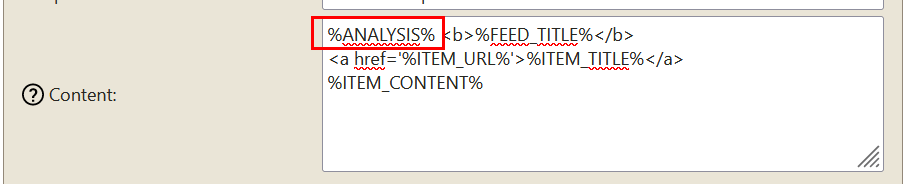
Here, a smiley representing the tone of the tweet will be displayed:
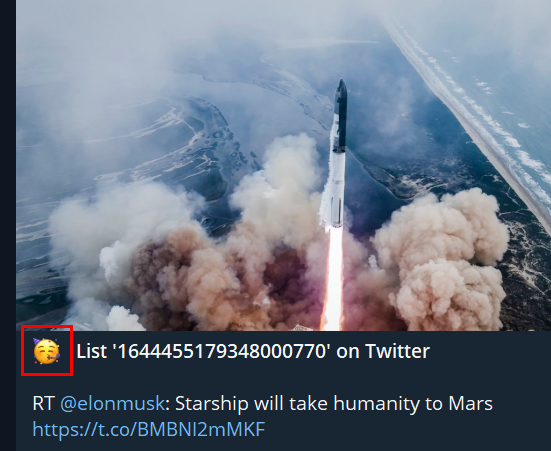
If you have any trouble, ask help on the
support group ;)